Razer laptops are the weapon of choice for gamers and tech enthusiasts, known for their powerful performance and sleek design. However, even the most formidable gaming rigs can see their batteries degrade over time, leading to reduced performance and diminished mobility. If you’ve noticed that your Razer laptop’s battery life has significantly declined or it no longer holds a charge, it might be time for a Razer laptop battery replacement. In this comprehensive guide, we will take you through the process of breathing new life into your gaming rig by replacing its battery, ensuring it can continue to power your gaming adventures.
Why Consider a Razer Laptop Battery Replacement:
The battery in your Razer laptop, like any other laptop, has a finite lifespan and can degrade over time. Signs that it might be time for a battery replacement include:
- Diminished Battery Life: If you find that your gaming sessions are cut short due to a rapidly depleting battery, it’s a clear indication that the battery is deteriorating.
- Battery Health Checks: Many Razer laptops have built-in tools that allow you to assess the battery’s health. If it shows a significant drop in capacity, it’s time for a replacement.
- Overheating or Swelling: A battery that overheats, swells, or exhibits unusual behavior should be replaced immediately to avoid potential safety hazards.
Choosing the Right Replacement Battery:
Before you embark on the battery replacement journey for your Razer laptop, you must ensure that you have the correct replacement. Here’s how to do it:
- Identify Your Laptop Model: The first step is to identify your specific Razer laptop model, as different models may require different battery types. You can usually find this information on the laptop’s bottom or in the user manual.
- Check the Battery Part Number: On your existing battery, there is typically a part number that identifies it. Make note of this number as it will help ensure compatibility.
- Purchase from a Reputable Source: It’s vital to buy the replacement battery from a trusted source, such as the official Razer website or authorized resellers. This ensures you get a high-quality battery that meets the manufacturer’s specifications.
Preparing for the Replacement:
Once you have your new Razer laptop battery, it’s time to prepare for the replacement process. Here’s what you’ll need:
- Small Screwdriver Set: You’ll require a set of small screwdrivers to open the laptop and access the battery compartment.
- Anti-Static Wristband (Optional): While not mandatory, an anti-static wristband can help prevent electrostatic discharge, which can be damaging to sensitive laptop components.
- Clean Workspace: Find a well-lit, clean, and uncluttered workspace to carry out the battery replacement.
The Replacement Process:
Here’s a simplified step-by-step guide to replacing your Razer laptop’s battery:
- Power Off the Laptop: Ensure your laptop is powered off and disconnected from any power source. If possible, remove the battery.
- Access the Battery Compartment: Use your small screwdriver set to open the battery compartment. Carefully remove the old battery.
- Install the New Battery: Insert the new battery into the laptop, ensuring it fits securely.
- Secure the Battery: Fasten the screws to secure the new battery in place.
- Power On and Calibrate: Power on your laptop and allow the new battery to charge fully. It’s a good practice to calibrate your new battery by charging it to 100% and then discharging it completely a couple of times.
Conclusion:
Replacing the battery of your Razer laptop is a straightforward process that can significantly improve your laptop’s performance and mobility. Whether you’re dealing with a battery that no longer holds a charge or simply want to extend your laptop’s gaming life, this guide has provided you with the essential steps and tips to successfully complete the replacement. With your new battery in place, you can enjoy extended gaming sessions, uninterrupted performance, and the reliability you’ve come to expect from your Razer laptop.

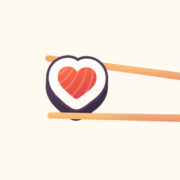













Comments